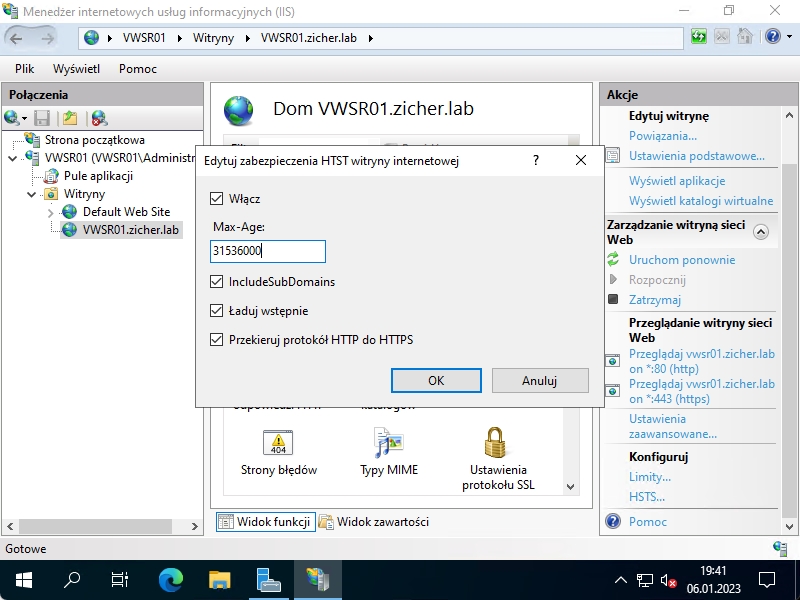[6] Serwer Web (IIS) – Ustawienia HSTS
1 sierpnia 2024Włącz HSTS (Hypertext Strict Transport Security) dla witryn sieci Web.
W przypadku poniższej opcji [includeSubDomains] wszystkie subdomeny są uwzględniane w celu HSTS, więc należy dobrze zweryfikować przed ustawieniem, czy można uzyskać dostęp do wszystkich subdomen za pomocą protokołu HTTP, jeśli określono tę opcję.
Włącz ustawienia SSL/TLS dla witryn internetowych, w których chcesz włączyć HSTS – patrz rozdział: „Serwer Web (IIS) – Ustawienia SSL/TLS”.
Uruchom PowerShell z uprawnieniami administratora.
Windows PowerShell Copyright (C) Microsoft Corporation. All rights reserved. PS C:\Users\Administrator> Get-Website Name ID State Physical Path Bindings ---- -- ----- ------------- -------- Default Web Site 1 Started %SystemDrive%\inetpub\wwwroot http *:80: VWSR01.zicher.la 3 Started C:\inetpub\newsite http *:80:vwsr01.zicher.lab b https *:443:vwsr01.zicher.lab sslFlags=0 # ustaw nazwę witryny, dla której chcesz włączyć HSTS PS C:\Users\Administrator> [String]$MySite = "VWSR01.zicher.lab" # włącz HSTS dla witryny docelowej PS C:\Users\Administrator> Set-IISConfigAttributeValue -ConfigElement (Get-IISConfigElement -ConfigElement (Get-IISConfigCollectionElement -ConfigCollection (Get-IISConfigSection -SectionPath "system.applicationHost/sites" | Get-IISConfigCollection) -ConfigAttribute @{"name"=$MySite}) -ChildElementName "hsts") -AttributeName "enabled" -AttributeValue $true # ustaw [maksymalny wiek] HSTS na 31536000 s (365 dni) # dla [maksymalnego wieku], patrz https://hstspreload.org/ PS C:\Users\Administrator> Set-IISConfigAttributeValue -ConfigElement (Get-IISConfigElement -ConfigElement (Get-IISConfigCollectionElement -ConfigCollection (Get-IISConfigSection -SectionPath "system.applicationHost/sites" | Get-IISConfigCollection) -ConfigAttribute @{"name"=$MySite}) -ChildElementName "hsts") -AttributeName "max-age" -AttributeValue 31536000 # ustaw [includeSubDomains] HSTS jako włączone # ta opcja dotyczy wszystkich subdomen PS C:\Users\Administrator> Set-IISConfigAttributeValue -ConfigElement (Get-IISConfigElement -ConfigElement (Get-IISConfigCollectionElement -ConfigCollection (Get-IISConfigSection -SectionPath "system.applicationHost/sites" | Get-IISConfigCollection) -ConfigAttribute @{"name"=$MySite}) -ChildElementName "hsts") -AttributeName "includeSubDomains" -AttributeValue $true # ustaw [redirectHttpToHttps] HSTS jako włączone PS C:\Users\Administrator> Set-IISConfigAttributeValue -ConfigElement (Get-IISConfigElement -ConfigElement (Get-IISConfigCollectionElement -ConfigCollection (Get-IISConfigSection -SectionPath "system.applicationHost/sites" | Get-IISConfigCollection) -ConfigAttribute @{"name"=$MySite}) -ChildElementName "hsts") -AttributeName "redirectHttpToHttps" -AttributeValue $true # ustaw [wstępne ładowanie/preload] HSTS jako włączone PS C:\Users\Administrator> Set-IISConfigAttributeValue -ConfigElement (Get-IISConfigElement -ConfigElement (Get-IISConfigCollectionElement -ConfigCollection (Get-IISConfigSection -SectionPath "system.applicationHost/sites" | Get-IISConfigCollection) -ConfigAttribute @{"name"=$MySite}) -ChildElementName "hsts") -AttributeName "preload" -AttributeValue $true # potwierdź ustawienia PS C:\Users\Administrator> Get-IISConfigElement -ConfigElement (Get-IISConfigCollectionElement -ConfigCollection (Get-IISConfigSection -SectionPath "system.applicationHost/sites" | Get-IISConfigCollection) -ConfigAttribute @{"name"=$MySite}) -ChildElementName "hsts" Attributes : {enabled, max-age, includeSubDomains, preload...} ChildElements : {} ElementTagName : hsts IsLocallyStored : True Methods : RawAttributes : {[enabled, True], [max-age, 31536000], [includeSubDomains, True], [preload, True]...} Schema : Microsoft.Web.Administration.ConfigurationElementSchema
Aby włączyć HSTS za pomocą przystawki IIS wykonaj poniższe czynności.
Uruchom [Start] > [Menadżer serwera], następnie kliknij [Menadżer internetowych usług informacyjnych (IIS)], kolejno kliknij na witrynie, a następnie w prawym panelu kliknij łącze [HSTS].
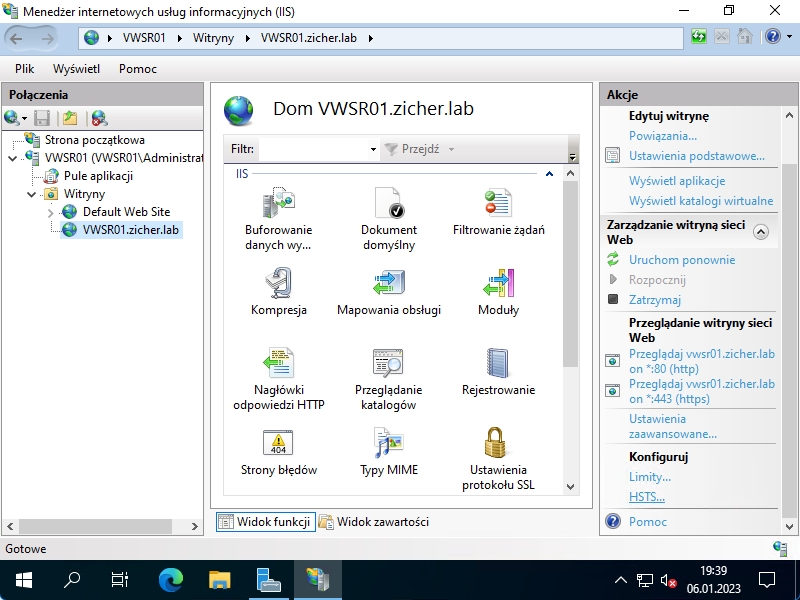
Zaznacz opcję [Włącz], ustaw odpowiednie opcje, a następnie kliknij [OK]. Więcej informacji znajdziesz pod adresem: [https://hstspreload.org/].